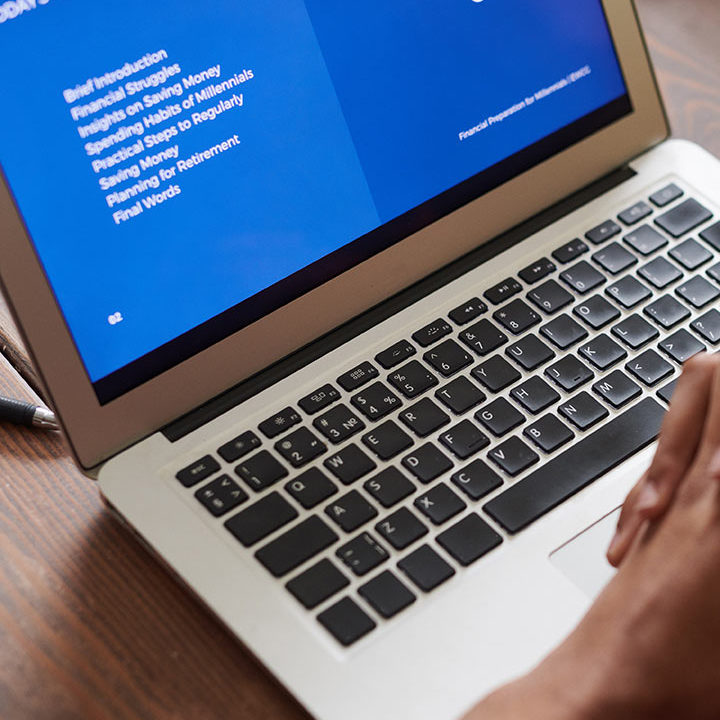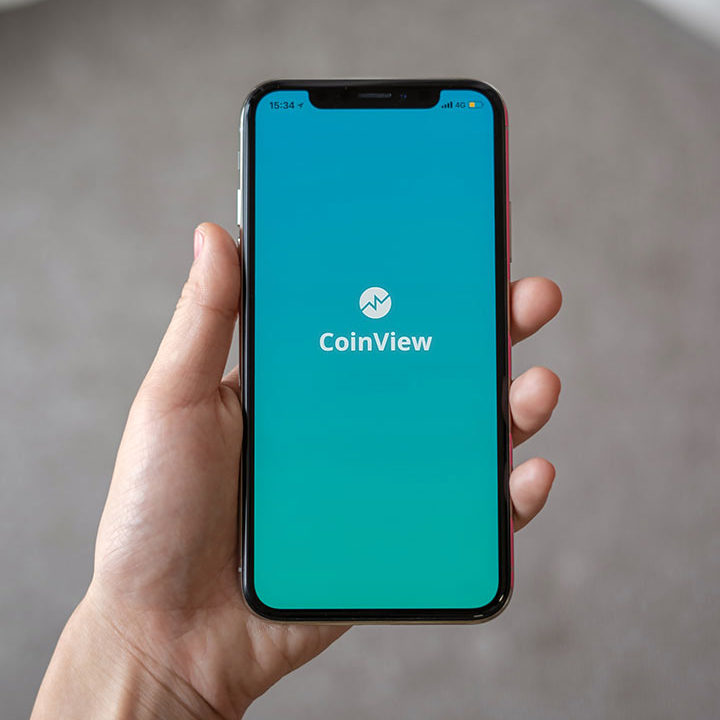VictoryXR
Download VXRLabs on Your Device
Specifications & Details
Windows/PC
- OS: Windows 7 SP1, Windows 8.1 or later, Windows 10
- Processor: Intel Core i5-4590/AMD FX 8350 equivalent or better
- Memory: 8 GB RAM
- Graphics: NVIDIA GeForce GTX 1060, AMD Radeon RX 480 equivalent or better
Meta Quest Headsets
- Supports Meta Quest 2, Meta Quest 3, and Meta Quest Pro.
- Supports Touch Controllers
- Internet Connection Required
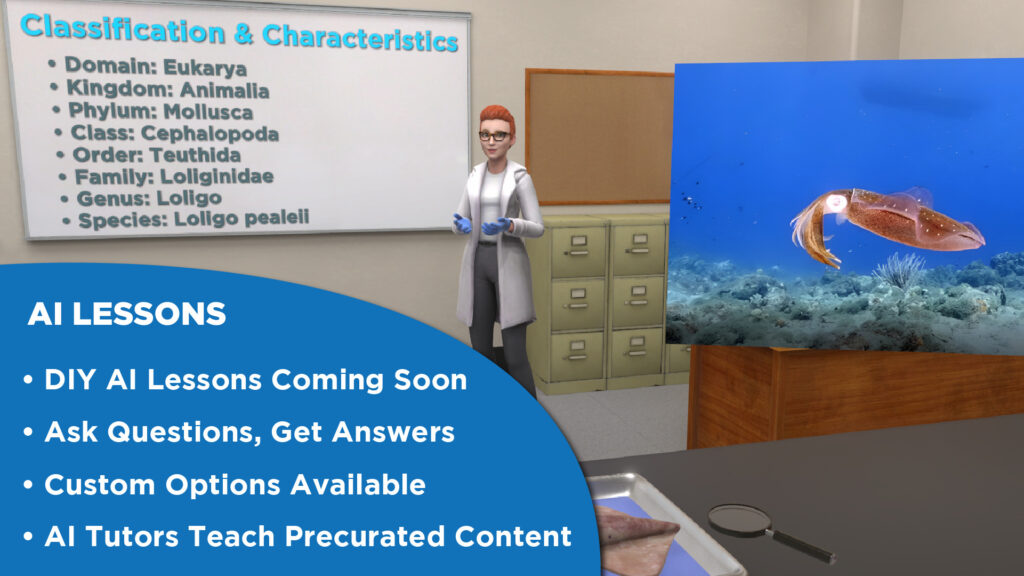
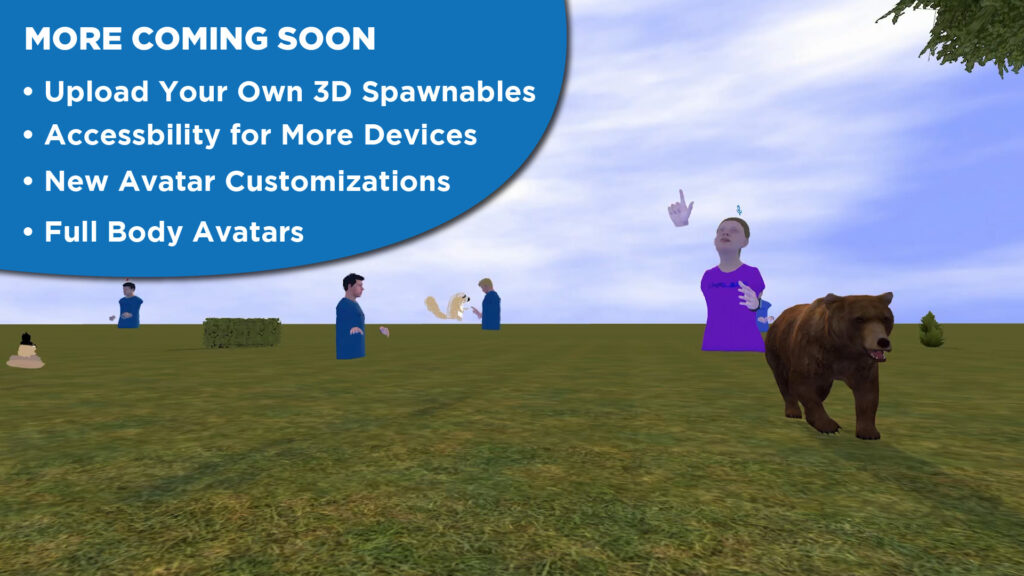

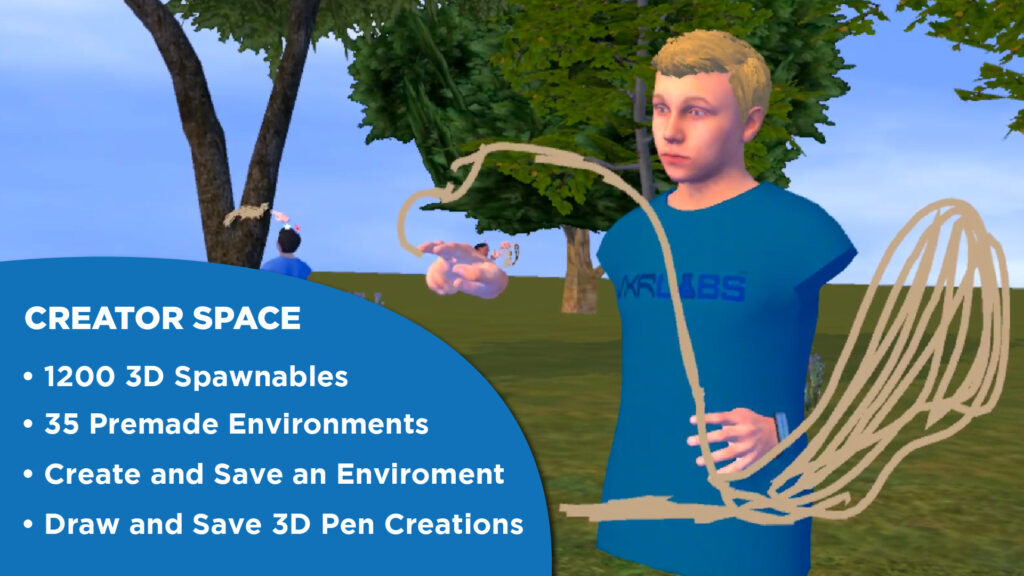
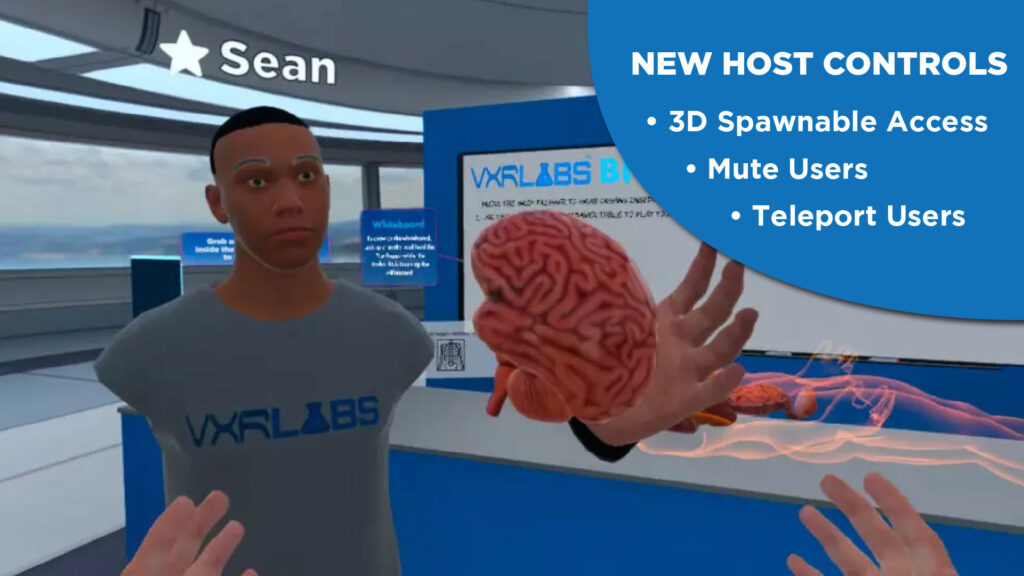
Tethered Headsets (PCVR)
Virtual reality headsets that connect directly to a Windows/PC computer.
- What You Need:
- A VR headset that connects to your computer (like Oculus Rift, HTC Vive, or Valve Index).
- A computer with Steam and SteamVR installed.
- Minimum System Requirements listed here.
- Steps:
- Click “Download on PC/PCVR” at the top of this page to download the .exe installer file. Follow the system prompts and complete your installation.
- Ensure that your VR Headset is connected and ready
- Open Steam
- Open SteamVR
- Open VXRLabs from your Windows Start Menu, or your Desktop if you made a Shortcut.
- OPTIONAL Steps for easy launching from within the headset:
- With Steam open, go to Your Steam Library
- At the top of Steam, click on “Library.”
- Add Your Program
- At the bottom left of your Steam Library, click “+ ADD A GAME,” then “Add a Non-Steam Game.”
- A list pops up. Click “Browse,” find your .exe file, select it, and then click “Add Selected Programs.”
- Set Up Your VR Headset
- Connect your headset to your computer using the cable.
- Make sure it’s turned on and set up by following the manufacturer’s instructions.
- Start SteamVR
- Launch Your Program
- With SteamVR running and your headset on, go back to the Library in Steam.
- Find your added program in the list, click it, and choose “Play in VR.”
PCVR Compatible Headsets
Must meet the above Windows/PC requirements and must connect using Steam and SteamVR.
- Meta Quest
- Meta Quest 2 (Standalone also available)
- Meta Quest Pro (Standalone also available)
- Meta Quest 3 (Standalone also available)
- Oculus Rift
- Oculus Rift S
- Valve Index
- HTC Vive (with Valve Index Controllers)
- HTC Vive Pro (with Valve Index Controllers)
- HTC Vive Pro 2 (with Valve Index Controllers)
- Vive Cosmos
- Vive Focus 3
- Vive XR Elite
- Bigscreen Beyond (with Valve Index Controllers)
- Pico 3
- Pico 4
- Lenovo ThinkReality VRX
- HP Reverb G2
- Windows Mixed Reality (Generic)
Learn more about our products.
Discover novel experiences in virtual reality, augmented reality, or on your computer! Experience the future of K-12, Homeschooling, and Higher Education in each of our products.
VR
VXRLabs
Learn More ▸
A fully immersive platform that hosts an expansive collection of educational experiences and shared spaces for individual or multiplayer use.
PC/Mac/Chromebook
VXRWeb
Learn More ▸
A web application that provides non AR/VR experiences, in which users interact with 3D content on PCs, Chromebooks, and Macs.